This thorough review of Google Photoscan provides an in-depth look at the app’s features, functionality, and overall performance. Find out if Google Photoscan is the right solution for preserving your old photos.
What is Google Photoscan
Google PhotoScan is a free mobile app that revolutionizes the process of digitizing physical photographs. Designed with user-friendliness in mind, the app guides you through a simple four-step process that allows you to capture high-quality digital versions of your photos without the need for expensive scanners or bulky equipment.
How Does Google Photoscan Work?
Google PhotoScan takes a unique approach to photo scanning compared to traditional flatbed scanners. Here’s how it works:
The process begins by framing your photograph within the app’s viewfinder. As you hold your phone above the image, PhotoScan automatically detects the edges of the photo and prompts you to take four additional shots at different angles. This innovative technique ensures that the app can accurately capture the entire photo, even in the face of glare, shadows, or other obstructions that can plague traditional scanning methods.
Once the images are captured, PhotoScan’s advanced algorithms seamlessly stitch them together, resulting in a crisp, high-resolution digital file that accurately represents the original photograph. The app even goes a step further, automatically detecting and removing any glare or reflections that may have been present in the original image, leaving you with a clean, pristine digital copy.
How to Use Google Photoscan
Using Google Photoscan is a straightforward process. Once you have downloaded the app from the Google Play Store or the Apple App Store, you can open it and start scanning your photos.
Here is a step-by-step guide on how to use the app:
- Open the Google Photoscan app on your smartphone.
- Place the printed photo you want to scan on a flat surface with good lighting.
- Align the photo within the frame displayed on your screen.
- Tap the capture button to take a photo of the printed photo.
- Move your smartphone to the four white dots displayed on the screen to capture the corners of the photo.
- Wait for the app to process the image and remove any glare or imperfections.
- Save the scanned photo to your device or upload it directly to Google Photos.
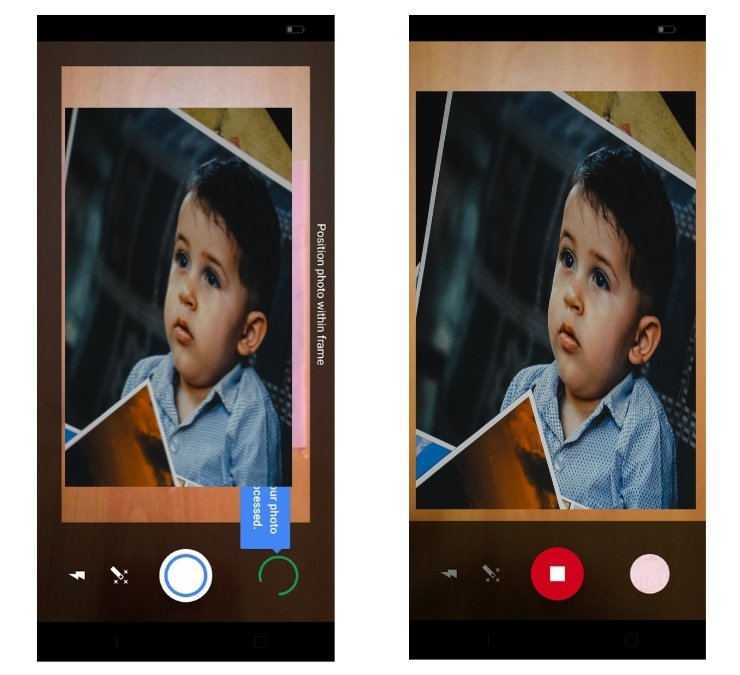
Key features of Google PhotoScan
Here are the key features of the Google PhotoScan app:
1. Multi-capture approach
Unlike traditional scanners, PhotoScan takes multiple pictures of your photo at different angles. This allows it to remove glare and reflections that often plague photos under bright lighting.
2. Guided capture
The app displays white dots on the screen and guides you to move your phone to capture each dot within a circle. This ensures you capture all the necessary information for a complete and glare-free scan.
3. Automatic cropping and straightening
The app automatically detects the edges of your photo and crops it accordingly, removing any unwanted background. It can also straighten slightly tilted photos for a clean and professional look.
4. Integration with Google Photos
You can choose to save your scanned photos directly to your Google Photos library for easy access, organization, and cloud storage.
5. Free and easy to use
Available for download on both Android and iOS devices.
6. Simple and intuitive interface
The app is designed to be user-friendly, even for those with limited technical experience.
Pros and Cons of Google Photoscan
Pros:
- Effortless Scanning: The app’s guided capture process makes scanning photos a breeze, even for users with limited technical experience.
- Glare Removal Technology: This is a significant advantage for scanning photos that are prone to reflections or glare from light sources.
- Basic Editing Features: Automatic cropping and straightening help ensure your scanned photos look their best.
- Free and Easy to Use: The app is readily available for download on both Android and iOS devices, with no hidden costs.
Cons:
- Lower Image Resolution: The 3MP resolution may not be suitable for all purposes, especially if you intend to print the scanned photos.
- Potential for User Error: Improperly capturing the dots during the scanning process can result in an uneven final image.
- Limited Editing Capabilities: While it offers automatic cropping and straightening, the app lacks advanced editing features found in dedicated photo editing software.
Conclusion
Google PhotoScan is a fantastic solution for anyone looking to quickly and easily digitize their physical photo collection. Its intuitive design and glare removal technology make it a great choice for casual users who want to preserve their memories for digital viewing and sharing. However, if you require high-resolution scans for professional printing or archival purposes, a flatbed scanner might be a better option.
FAQs About Google PhotoScan
1. Is Google PhotoScan easy to use?
Yes, Google PhotoScan is very easy to use. The app provides clear instructions and guides you through the capture process step-by-step.
2. Is Google PhotoScan right for me?
Google PhotoScan is a great option for anyone who wants to quickly and easily digitize their photo collection for casual viewing and sharing. However, if you require high-resolution scans for professional printing or archival purposes, a flatbed scanner might be a better choice.
3. Where can I download Google PhotoScan?
You can download Google PhotoScan for free from the App Store (iOS) or Google Play Store (Android).
4. What are some alternatives to Google PhotoScan?
- Flatbed Scanners: These dedicated devices offer the highest quality scans with resolutions exceeding 30MP.
- Third-Party Photo Scanning Apps: Several other apps offer photo scanning functionalities, some with additional features compared to Google PhotoScan.
Recommended Readings:
Best AI Apps for iPhone: Boost Your Productivity and Creativity
Top 10 Best Apps Like Temu: Unveiling Discounted Shopping Gems






