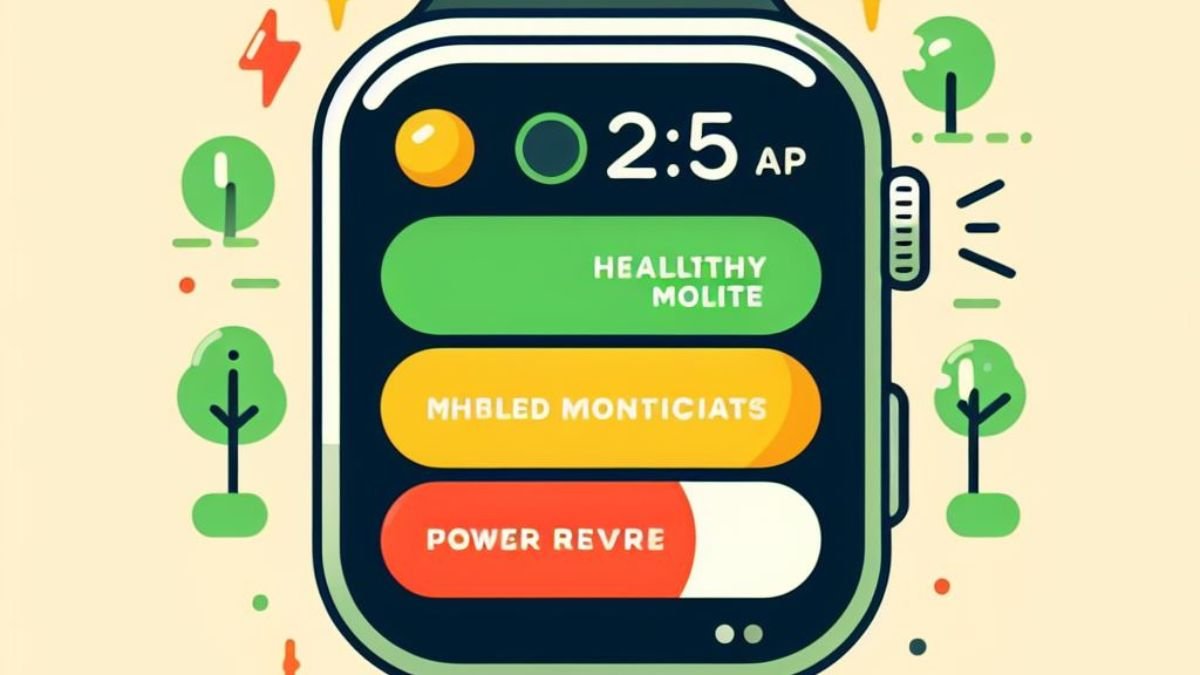Your Apple Watch is an invaluable daily companion that keeps you connected, informed, and productive throughout your day. However, like any device, its performance and reliability depend heavily on having sufficient battery life. That’s why monitoring and maintaining your Apple Watch battery’s health is so important. Read on for a comprehensive guide on understanding, checking, optimizing, and addressing any issues with your wearable’s battery life.
Table of Contents
The Importance of Apple Watch Battery Health
The lithium-ion battery inside the Apple Watch, while small, delivers the lasting power you need to take full advantage of everything the Watch offers – notifications, fitness and health tracking, communication features, apps, and more. However, through normal long-term usage, these batteries exhibit reduced capacities and eventually diminished overall life spans.
Letting the battery health drop too low can negatively impact your experience by causing abrupt shutdowns, shortened times between charges, and general unreliability. That’s why keeping tabs on your battery’s status and following best practices for maintenance is the key to preserving peak performance.
What Does “Battery Health” Refer to on Apple Watch?
Specifically, the battery health metric refers to your Apple Watch battery’s maximum capacity relative to when it was brand new. All lithium-ion batteries inevitably lose some amount of their full charge capacity as they chemically age after repeated use. Apple defines anything above 80% as normal behavior during a device’s usable lifespan. Falling under 80% capacity is when users typically notice reduced battery life, but performance can remain acceptable for a while longer if maintained properly. Severely diminished capacity well below this indicates an old, ineffective battery nearing the end of usefulness.
For a more in-depth understanding of Lithium-Ion Batteries and their electrochemical processes, you can explore this comprehensive resource on Lithium-Ion Batteries from ScienceDirect. This article delves into the intricacies of Lithium-Ion Batteries, providing valuable insights into their chemistry and functionality.
Checking Your Apple Watch’s Current Battery Health
Keeping your battery in good working order starts with checking its status. Here is how to find the current maximum capacity of your Apple Watch’s battery to see how it rates:
On your Apple Watch:
- Open the Settings app.
- Scroll down and tap Battery.
- Look for the section labeled Battery Health. This will display two pieces of information:
- Maximum Capacity: This represents the amount of battery charge your Apple Watch can hold compared to when it was new. A lower percentage indicates some degradation.
- Optimized Battery Charging: This tells you if the feature is enabled or disabled.
On your iPhone:
- Open the Watch app on your iPhone.
- Make sure your Apple Watch is connected and selected.
- Tap General.
- Scroll down and tap Battery Health.
This will show you the same information as on the watch itself: Maximum Capacity and Optimized Battery Charging status

Optimizing Your Apple Watch Battery Lifespan
To help avoid accelerated decomposition and extend the usable charge capacity for as long as possible, follow these handy usage and charging tips:
Here are some actionable tips to keep your watch powered throughout the day:
Hardware and Settings:
- Enable Optimized Battery Charging: This smart feature learns your charging habits and delays charging past 80% until needed, reducing wear and tear on the battery. (Requires watchOS 7 or later)
- Adjust Display Brightness: Lowering the brightness significantly impacts battery life. Use auto-brightness or manually adjust based on your environment.
- Turn Off Always-On Display: Unless constantly glancing at the time is essential, disable this feature for a noticeable difference.
- Manage Background App Refresh: Limit which apps refresh data in the background. This can be done on an app-by-app basis or globally.
- Silence Notifications: Disable unnecessary notifications from apps you rarely use.
Usage Habits:
- Turn on Power Saving Mode: This mode disables features like continuous heart rate monitoring and background app refresh, ideal for extending battery during workouts or periods of low usage.
- Use Theater Mode: Dims the screen and silences notifications in discreet settings.
- Reduce Workout Tracking Frequency: Tracking workouts with GPS and continuous heart rate drains the battery. Consider turning off GPS or using Power Saving Mode for certain activities.
- Minimize Bluetooth Calls and Streaming: Limit phone calls and audio streaming directly from your watch, as these are battery-intensive tasks.
- Utilize Nightstand Mode: While charging at night, switch to Nightstand Mode for a minimal clock display, saving battery compared to full-watch face illumination.
Addressing Reduced Apple Watch Battery Health
If despite your best efforts, you notice your Apple Watch operating for much shorter periods between charges or unexpectedly powering down, then the internal battery has likely aged past the point of normal degradation.
As soon as your battery capacity dips below 80% of the original full charge, or you receive onscreen low battery health alerts, schedule a replacement process right away either directly through Apple, or from a trustworthy independent repair shop if out of warranty. Catching severely reduced life early preserves functionality. Apple offers competitive pricing on its out-of-warranty battery service program.
Avoid attempting to replace batteries on your own, as Apple Watch batteries are challenging to safely access without damage. Seek professional help to have your worn-out battery swapped for an authentic Apple replacement part restoring like-new charge capacity. After replacement, be sure to follow our battery care best practices to get the most mileage from your Apple Watch’s new power pack.
Conclusion
Utilize these simplified tips on checking health, understanding alerts, optimizing lifespan, and knowing when to seek battery replacement. By applying our guidance, your Apple Watch will continue providing the peak experience you expect with power to spare daily.